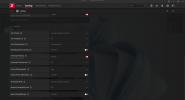etb10dmk
* my favorite PES horror story...€urosFootball !!!
- 30 July 2021
- Team
- Manchester United
Hello, I have an amazing solution which solves problems with tearing and stuttering that happens with PES 4/5/6. Some microstutters will occur rarely if you are not using Freesync/Gsync, but i will explain why later. I currently tested it with PES 6 & WE9LE.
1. *I found out that the latest version of Windows 10 (21H1) improved the DX8 performance (and other performance aspects tbh) so I don't get the stuttering that was present before without using DX9 wrapper! This means that you can skip this step If you're on Windows 10 21H1. It's advised to use the DX9 Wrapper in older versions of Windows 10, 8.1 & 7.*
You need a DX9 Wrapper which works flawlessly and it improves gameplay experience. Also it makes some settings in GPU driver more compatible. This DX9 Wrapper is made by Boris Vorontsov, it was first originally optimized for Half Life 2 but some Argentinian PES 6 fans made some adjustments. It was posted on this forum i think, I only removed watermark that comes with it. If you are wondering why are you getting the green "Temps" text in top left corner in the game, that's because you pressed Shift + Enter button. To disable it, just press that button combination again. To install it, just extract files to main game directory where PES6.exe is located.
Link:
2. Set compatibility mode to Windows XP SP3 on PES6.exe file and tick disable fullscreen optimizations in properties for PES6.exe (If you are using Windows 10. No need to do that on Windows 10 21H1 release).
3a. Non Freesync/Gsync monitor method for matching refresh rate/FPS:
If you have a monitor which has more than 60Hz refresh rate (fe. i have 144hz monitor), set refresh rate to 60Hz.
To not do this manually all the time, you can download the program called HotKey Resolution Changer where you can assign shortcuts for up to 9 refresh rate modes. I have Ctrl-1 shortcut for 144Hz and i have Ctrl-2 shortut for 60Hz. Change is applied immediately. So when you want to play game, press Ctrl + 2 and when you finished with the game, press Ctrl + 1. You need to launch the game first time, then close it (Alt + F4). Launch it again for the 2nd time. You need to do this everytime for Enhanced Sync/FastSync to take effect. This is a bug with DX9 Wrapper, I will explain it later. 60Hz monitor users are not affected with this bug because bug is related to refresh rate change. You can just enter the game normally If you're on Windows 10 21H1 as wrapper is not used there. To have this program run at startup, you need to import this Task Scheduler task:
Just click Change User or Group and type your Windows username. Also in Actions tab change file location to the real one as i choose custom file location.
After that, in AMD Radeon Settings enable Enhanced Sync for PES6.exe and for Nvidia enable FastSync.
For non-Freesync 60Hz monitors, you just need to enable Enhanced Sync/FastSync as said above.
3b. Freesync/Gsync monitor method for matching refresh rate/FPS:
Just enable Freesync/Gsync in driver settings for PES6.exe (or any other PES you want) and you're good to go. Freesync is for AMD, Gsync is for Nvidia.
4. Disable any gameplay speed changer since it's altering the max FPS in-game. Original game physics speed is designed to be ran on 60fps. Thanks to 9/12/18 for reporting and solving the issue.
The conclusion:
- The best method is to use Freesync/Gsync as there will be no tearing and stuttering. With Enhanced Sync/FastSync you will have absolutely no tearing but you will rarely have microstutters because the mentioned technology is designed to allow ocassional stuttering in order to remove tearing. Micro-stuttering happens when you are running below 60fps, but PES 6 rarely goes below that. However, in some cases, i noticed no stuttering whatsoever when playing for a long periods of time. In higher refresh rates/FPS, it's not noticeable, at least in my experience. BTW, you can use non-Freesync/Gsync method if you have a monitor with 60Hz backlight strobing (MBR/ULMB) which offers amazing movement clarity like good old CRT monitors which is not compatible with Freesync/Gsync.
- Disabling fullscreen optimizations makes sure that DWM.exe (compositor) is overrided which means that game is running in true fullscreen, which decreases overall game input lag. Windows XP SP3 compatibility mode is set just to be be sure that the game is running as intended because PES 6 was originally released for Windows 2000/XP (Not relevant to 21H1 release of Windows 10 as they did some serious improvements to fullscreen optimizations. With disabling fullscreen optimizations on 21H1 release, you could actually get the worse input lag than with fullscreen optimizations).
- I forgot to mention D3DOverrider which i used before and it's inferior to these methods i provided. It's a really old program and it is a struggle to make it work in Windows 10. In some Windows 10 versions it launched instantly while in other versions it couldn't launch at all. Even with it set up and working, I had a lot of tearing and it wasn't a big improvement compared to Vsync Off. Not to mention the noticeable increase in input lag. Enhanced Sync/FastSync works better + it has much less input lag. Freesync basicaly adds no input lag (1ms in worst case for some monitors) and works best.
- You can notice micro-stutters occasionally (every minute per say, even with Freesync) without using DX9 Wrapper because Windows 10 has a DX8 bug. If you are using DX9 Wrapper, this issue is solved, however there is some tiny annoyance. When you switch to 60Hz, you will see a lot of stuttering when you launch the game for the first try in 60hz (you can notice it in moving text at the bottom of the main screen), just launch the game for the 2nd time, it will disappear. This is probably the bug with the DX9 Wrapper, it only takes effect on 2nd try when refresh rate is changed. I don't get this issue without DX9 Wrapper (only occassional stuttering which i mentioned before).
Again, not relevant to 21H1 release of Windows 10 as they improved the DX8 performance so much that stutters are gone.
- Modders can also implement this in patches as it will improve gameplay experience significantly with this old game (with giving credits to original authors of course).
Man you are so badass !!! I couldn't find anything on the internet to help me until somebody mentioned your post... Now I can enjoy PES 3-6 without any stuttering or problems in Windows 10. Thank you !!! You're the boss....