Hi, thanks for this, is there a programme I can use to edit the cfg file? I have tried through notepad but when I go to save the changes, I get a message saying that I need to contact the administrator. Any ideas? Thanks in advanceI tried various solutions from this thread but non were working to get PES6 running without stutter on my PC. Finally I got a working solution which runs very smooth for me.
I like to share my settings to run PES6 on 4K resolution:
For reference, my PC specs are CPU: i7-9700K, GPU: GeForce GTX 1070, 16GB RAM. 60Hz monitor. (Running Windows 11 Pro).
These instructions are for Nvidia GPUs but I think can also apply to the corresponding AMD settings (or for lower screen resulutions!).
That’s it!
- Set in pes “settings.exe” the Screen Mode to Full Screen. If you have a high resolution screen like me, ignore the resolution setting as we can’t choose 4k here.
- To set 4k (or any other high resolution, that is not available in settings.exe), this can be done by kitserver. Edit the kload.cfg file located in the kitserver folder with the following lines:
- dx.fullscreen.width = 3840
- dx.fullscreen.height = 2160
- internal.resolution.width = 3840
- internal.resolution.height = 2160
- Also make sure that speeder is not installed in kitserver because that will mess with the frame rate. when speeder is installed, make sure to set it to 1.0 in the speeder.ini file in kitserver directory.
- Set "pes6.exe" to compatibility mode XP SP3 + Run as Administrator
View attachment 150768- Go to NVIDIA Control Panel -> Manage 3D setting -> Program Settings: Add pes6.exe if is not already added there. Set “Triple buffering” and “Vertical sync” to ON, Leave everything else default.
View attachment 150769
- Download this archive from here and extract all files in your PES6 install directory.
Enjoy the butter-smooth gameplay
Navigation
Install the app
How to install the app on iOS
Follow along with the video below to see how to install our site as a web app on your home screen.
Note: This feature may not be available in some browsers.
More options
Style variation
You are using an out of date browser. It may not display this or other websites correctly.
You should upgrade or use an alternative browser.
You should upgrade or use an alternative browser.
PES 6/PES 5/WE9 LE All Stuttering
- Thread starter Topaz
- Start date
Raderiki966
Non-League
- 20 February 2023
I play pes6 with oven on amd graphics but my pes crashes and lags, what program or what should I download so that it doesn't crash or crashes, I tried everything but still the same
Raderiki966
Non-League
- 20 February 2023
best settings for smooth works on windows 11 and settings on amd graphics card..my pes is slow and not smooth to play
ercerro
Non-League
- 11 May 2022
- Team
- AC Milan
You need to change the authorizations to modify the file, right click on it and select properties, then on the safety panel you should be able to make it modifiable by everyoneHi, thanks for this, is there a programme I can use to edit the cfg file? I have tried through notepad but when I go to save the changes, I get a message saying that I need to contact the administrator. Any ideas? Thanks in advance
IgorIS
Non-League
- 7 September 2021
Folks, I think I've found a new solution to eliminate all the lag in PES 6 on Windows 10 and make the game run smoothly.
What you need to do is to grab the d3d8.dll from this repository on GitHub: https://github.com/crosire/d3d8to9/releases and place it in the folder of your PES 6. Make sure there are no other .dll files in the folder except for this one.
Next, download D3DOverrider and configure it as shown in this image.
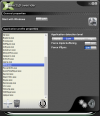
There you go, your PES 6 will be running with Vsync enabled and without any lag or stuttering.
What you need to do is to grab the d3d8.dll from this repository on GitHub: https://github.com/crosire/d3d8to9/releases and place it in the folder of your PES 6. Make sure there are no other .dll files in the folder except for this one.
Next, download D3DOverrider and configure it as shown in this image.
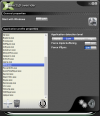
There you go, your PES 6 will be running with Vsync enabled and without any lag or stuttering.
piospi
Championship
- 27 January 2008
Any solution for PES 4? When I try to use d3d8.dll and enbconvertor.ini in PES 4 dir the game won't start.
beiderbecke2
Non-League
- 18 January 2024
Something curious is happening to me: the game stutters only on the second half. I always set a 30 min match.
My Windows is 8.1. Somebody could help me?
My Windows is 8.1. Somebody could help me?
achromy
Non-League
Have you tried to apply dgvoodoo2 wrapper? For me it fixed all the stuttering.Something curious is happening to me: the game stutters only on the second half. I always set a 30 min match.
My Windows is 8.1. Somebody could help me?
More details here - https://evoweb.uk/threads/ciais-random-stuff-for-we9-of-formula-retro-module.83808/post-3612818
etb10dmk
* my favorite PES horror story...€urosFootball !!!
- 30 July 2021
- Team
- Manchester United
Any solution for PES 4? When I try to use d3d8.dll and enbconvertor.ini in PES 4 dir the game won't start.
Sorry for my late reply, but for some reason I wasn't notified about your post in this thread.
PES 4 will always stop running if you have a kitserver installed and also if you restart your PC. Don't know why, but if you restart your PC, or even after a normal shut down that "not responding" clicking on the pes4.exe icon mostly happens. So, when you'll do a restart on your PC you should keep in mind to go where the PES 4 kitserver folder is located, then click on the setup and deactivate then activate the kitserver again. That should resolve this issue...
Now for the stuttering problem I used more than 60 patches on my PC for all PES 3,4,5 and the majority on PES 6. All games are stuttering in Windows 10 or 11 if I don't do the following:
1) Have a fresh installation of your favorite patch (mostly via @Sany023 installer)
2) Copy the dgvoodoo2 wrapper files posted by @Ciais and make those specified changes in Dgvoodoo2.conf (after saving that config file you'll want eventually to pack those wrapper files again into an archive to paste it directly in the directory of future patches that you'll enjoy)
3) Go to settings and use a 1024p or 1080p resolution and high quality graphical setting (don't pick the best resolution there)
4) Go to the Kitserver then change manually the resolution in Kload.cfg to your native screen resolution (if you have for example 1440p you could pick it)
5) Go to the speeder.cfg and change the value from 0.97 to 1 (besides the normal stuttering the game could extra stutter from time to time if it's below 1)
6) Go to the setup in kitserver, then click on deactivate and then again to activate the kitserver
7) On some PC configurations you'll need to right click on PES6, go to properties and activate the compatibility mode for Windows XP Service Pack 2, plus tick the disable full screen optimization box (but in my case It wasn't needed to do this last step, not even to run the game as administrator).
This process should totally work to feel a smooth experience on all PC PES editions between PES 3 and PES 6 patches...
Enjoy those masterpieces !!!
Last edited:
achromy
Non-League
I think this post should be pinned in this thread, because it answers the topic perfectly!Sorry for my late reply, but for some reason I wasn't notified about your post in this thread.
PES 4 will always stop running if you have a kitserver installed and also if you restart your PC. Don't know why, but if you restart your PC, or even after a normal shut down that "not responding" clicking on the pes4.exe icon mostly happens. So, when you'll do a restart on your PC you should keep in mind to go where the PES 4 kitserver folder is located, then click on the setup and deactivate then activate the kitserver again. That should resolve this issue...
Now for the stuttering problem I used more than 60 patches on my PC for all PES 3,4,5 and the majority on PES 6. All games are stuttering in Windows 10 or 11 if I don't do the following:
1) Have a fresh installation of your favorite patch (mostly via @Sany023 installer)
2) Copy the dgvoodoo2 wrapper files posted by @Ciais and make those specified changes in Dgvoodoo2.conf (after saving that config file you'll want eventually to pack those wrapper files again into an archive to paste it directly in the directory of future patches that you'll enjoy)
3) Go to settings and use a 1024p or 1080p resolution and high quality graphical setting (don't pick the best resolution there)
4) Go to the Kitserver then change manually the resolution in Kload.cfg to your native screen resolution (if you have for example 1440p you could pick it)
5) Go to the speeder.cfg and change the value from 0.97 to 1 (besides the normal stuttering the game could extra stutter from time to time if it's below 1)
6) Go to the setup in kitserver, then click on deactivate and then again to activate the kitserver
7) On some PC configurations you'll need to right click on PES6, go to properties and activate the compatibility mode for Windows XP Service Pack 2, plus tick the disable full screen optimization box (but in my case It wasn't needed to do this last step, not even to run the game as administrator).
This process should totally work to feel a smooth experience on all PC PES editions between PES 3 and PES 6 patches...
Enjoy those masterpieces !!!
Personally I skip steps 3) and 5) but for every PES installation I do step 7).
Hello, i tried that method and the pes6 works better for me but i don't like the image quality despite putting 1920x1080 in the kload in internal resolution, can the image quality be changed in the conf file? and if not, can it be done in the application, dgvoodoocpl? if possible, what option is it? greetings.Sorry for my late reply, but for some reason I wasn't notified about your post in this thread.
PES 4 will always stop running if you have a kitserver installed and also if you restart your PC. Don't know why, but if you restart your PC, or even after a normal shut down that "not responding" clicking on the pes4.exe icon mostly happens. So, when you'll do a restart on your PC you should keep in mind to go where the PES 4 kitserver folder is located, then click on the setup and deactivate then activate the kitserver again. That should resolve this issue...
Now for the stuttering problem I used more than 60 patches on my PC for all PES 3,4,5 and the majority on PES 6. All games are stuttering in Windows 10 or 11 if I don't do the following:
1) Have a fresh installation of your favorite patch (mostly via @Sany023 installer)
2) Copy the dgvoodoo2 wrapper files posted by @Ciais and make those specified changes in Dgvoodoo2.conf (after saving that config file you'll want eventually to pack those wrapper files again into an archive to paste it directly in the directory of future patches that you'll enjoy)
3) Go to settings and use a 1024p or 1080p resolution and high quality graphical setting (don't pick the best resolution there)
4) Go to the Kitserver then change manually the resolution in Kload.cfg to your native screen resolution (if you have for example 1440p you could pick it)
5) Go to the speeder.cfg and change the value from 0.97 to 1 (besides the normal stuttering the game could extra stutter from time to time if it's below 1)
6) Go to the setup in kitserver, then click on deactivate and then again to activate the kitserver
7) On some PC configurations you'll need to right click on PES6, go to properties and activate the compatibility mode for Windows XP Service Pack 2, plus tick the disable full screen optimization box (but in my case It wasn't needed to do this last step, not even to run the game as administrator).
This process should totally work to feel a smooth experience on all PC PES editions between PES 3 and PES 6 patches...
Enjoy those masterpieces !!!
achromy
Non-League
Hello, and what's wrong with the image quality? Can you show the problem on screenshot?Hello, i tried that method and the pes6 works better for me but i don't like the image quality despite putting 1920x1080 in the kload in internal resolution, can the image quality be changed in the conf file? and if not, can it be done in the application, dgvoodoocpl? if possible, what option is it? greetings.
I play PES on 43" 4K IPS TV (60Hz) and I use combination of 8k (7680x4320) internal resolution and 4k for dx.fullscreen. I think you can try similar combination for 4k internally and fullhd dx.fullscreen or even higher - 8k internally and fullhd dx.fullscreen. But it depends on your pc specs, because it's more importat to have stable 60FPS.
My kload.cfg expample:
# DirectX options
dx.force-SW-TnL = 0
dx.emulate-HW-TnL = 0
dx.fullscreen.width = 3840
dx.fullscreen.height = 2160
internal.resolution.width = 7680
internal.resolution.height = 4320
If you want to try improve picture quality more, then you can try to add some reshade "magic" as described here:
https://evoweb.uk/threads/pes5-we9-...pes-gameplay-module-v5-0-4.76214/post-4021931
But be aware of renaming and using proper files when using it together with dgvoodoo2 wrapper as @Ciais tested and described here:
https://evoweb.uk/threads/pes5-we9-...pes-gameplay-module-v5-0-4.76214/post-4022314
Tinker
Premier League
- 23 April 2008
- Team
- Juventus
Sorry for my late reply, but for some reason I wasn't notified about your post in this thread.
PES 4 will always stop running if you have a kitserver installed and also if you restart your PC. Don't know why, but if you restart your PC, or even after a normal shut down that "not responding" clicking on the pes4.exe icon mostly happens. So, when you'll do a restart on your PC you should keep in mind to go where the PES 4 kitserver folder is located, then click on the setup and deactivate then activate the kitserver again. That should resolve this issue...
Now for the stuttering problem I used more than 60 patches on my PC for all PES 3,4,5 and the majority on PES 6. All games are stuttering in Windows 10 or 11 if I don't do the following:
1) Have a fresh installation of your favorite patch (mostly via @Sany023 installer)
2) Copy the dgvoodoo2 wrapper files posted by @Ciais and make those specified changes in Dgvoodoo2.conf (after saving that config file you'll want eventually to pack those wrapper files again into an archive to paste it directly in the directory of future patches that you'll enjoy)
3) Go to settings and use a 1024p or 1080p resolution and high quality graphical setting (don't pick the best resolution there)
4) Go to the Kitserver then change manually the resolution in Kload.cfg to your native screen resolution (if you have for example 1440p you could pick it)
5) Go to the speeder.cfg and change the value from 0.97 to 1 (besides the normal stuttering the game could extra stutter from time to time if it's below 1)
6) Go to the setup in kitserver, then click on deactivate and then again to activate the kitserver
7) On some PC configurations you'll need to right click on PES6, go to properties and activate the compatibility mode for Windows XP Service Pack 2, plus tick the disable full screen optimization box (but in my case It wasn't needed to do this last step, not even to run the game as administrator).
This process should totally work to feel a smooth experience on all PC PES editions between PES 3 and PES 6 patches...
Enjoy those masterpieces !!!
Good one. Except for the 5) - I never had any issues with speeder settings even as low as 0.9 or 0.85.
Hello, i can't play with such high resolutions, my laptop is not that powerful, the image quality is not very good, it doesn't look sharp, without using dgvoodoo and this method the game looks much better and sharper, i will try the Reshade thing although i don't know how to open the interface of that program within the game, i press the start or windows key and nothing comes out, i say this because i already tried it in the pes6 before, but as i have already said, i will return to try it, thanks for the help^^ greetings.
achromy
Non-League
Here i leave an image of what it looks like:
I don't know if it can be seen well in the image but it doesn't look clear, it looks abrupt, what can i do?
Hello, unfortunately I'm not able to open the picture in full resolution, so it's hard to tell. Do you play the game in window or fullscreen? Because there is a window on the screenshot.
matheusremi
Non-League
- 29 October 2016
Hey, @achromy and @fiftydinar, do you guys think I can benefit my gameplay quality by updating my windows 8.1 to Windows 10 21h2? Or I won't sense anything different whatsoever?Have you tried to apply dgvoodoo2 wrapper? For me it fixed all the stuttering.
More details here - https://evoweb.uk/threads/ciais-random-stuff-for-we9-of-formula-retro-module.83808/post-3612818
achromy
Non-League
It's hard to guess whats wrongHello, i now play in full screen mode, can't the image quality be improved from dgvoodoo? greetings from Spain.
 I'm using default configuration of the dgVoodoo v2.82.2 with these two changes under the DirectX section:
I'm using default configuration of the dgVoodoo v2.82.2 with these two changes under the DirectX section:ForceVerticalSync = true
dgVoodooWatermark = false
I didn't change anything else. But I have different pc, you are using notebook and maybe this could be the catch. Really hard to tell...
achromy
Non-League
Hello, I don't think so. In my opinion AND ONLY RELATIVE TO PES gameplay/performance/experience - you could do the downgrade to Win7 or even to WinXP, because they're more "PES friendly" OSes 😂. Joking only. But seriously, I don't think there could be any andvantage for PES doing upgrade from win 8.1 to win 10. On the other hand, I believe Windows 10 has a lot of other advantages compare to Win 8.1. I really don't like Win 8 branch of windows :-)Hey, @achromy and @fiftydinar, do you guys think I can benefit my gameplay quality by updating my windows 8.1 to Windows 10 21h2? Or I won't sense anything different whatsoever?
But be aware of system requirements and if you want to update I recommend clean installation of Win 10 instead of upgrade.
matheusremi
Non-League
- 29 October 2016
But what about what @fiftydinar said on compatibilities of Win 10 21h2? Couldn't that help me with the stuttering thing?Hello, I don't think so. In my opinion AND ONLY RELATIVE TO PES gameplay/performance/experience - you could do the downgrade to Win7 or even to WinXP, because they're more "PES friendly" OSes 😂. Joking only. But seriously, I don't think there could be any andvantage for PES doing upgrade from win 8.1 to win 10. On the other hand, I believe Windows 10 has a lot of other advantages compare to Win 8.1. I really don't like Win 8 branch of windows :-)
But be aware of system requirements and if you want to update I recommend clean installation of Win 10 instead of upgrade.
amsterdance
Non-League
- 16 October 2021
I still can't fix the poor performance, when I only use the d3d8.dll file the game runs a bit better but no vsync and input lag and when I use the dgvoodoo2 files there's no vsync and input lag problems but the game runs like crap.
BluesyShrimper
Conference
- 31 August 2012
Has dxwrapper been mentioned in here yet? It probably has but nothing came up on search. Appreciate there's lots of wrappers out there and that DGVoodoo or ENB seems to be the preference for classic PES, but I have been using dxwrapper recently instead of DGVoodoo and have found I get better performance. With Voodoo I would get occasional drops to 59fps a few moments per match. But with dxwrapper it maintains 60fps with no tearing throughout.
There's also the usual miscellaneous stuff I have done/have to do which has likely already been mentioned but is important:
There's also the usual miscellaneous stuff I have done/have to do which has likely already been mentioned but is important:
- In terms of the exe - setting compatibility mode to XP and disabling full screen optimisations - ensures Windows DWM Vsync is disabled (Probably only relevant for those on Windows 10, which for me even on version 21h2 causes problems with microstutter if played without a wrapper).
- If you have a display with a refresh rate higher than 60 that does not have a VRR you will need to set it to 60 or 120 (ideally 60 though some modern displays will flicker at a refresh rate this low in my experience). You can use CRU to do this if you're not able to through display settings.
- If you are using a patch which uses the speeder in Kitserver to slow down the game - this will cause a consistent slowdown in my experience. I have never been able to use this feature as it always appears to impact the framerate, it seems the feature itself works by slowing down the game engine speed. Don't forget about this if you're playing a patch and it's lagging, I always disable it.
amsterdance
Non-League
- 16 October 2021
Has dxwrapper been mentioned in here yet? It probably has but nothing came up on search. Appreciate there's lots of wrappers out there and that DGVoodoo or ENB seems to be the preference for classic PES, but I have been using dxwrapper recently instead of DGVoodoo and have found I get better performance. With Voodoo I would get occasional drops to 59fps a few moments per match. But with dxwrapper it maintains 60fps with no tearing throughout.
There's also the usual miscellaneous stuff I have done/have to do which has likely already been mentioned but is important:
- In terms of the exe - setting compatibility mode to XP and disabling full screen optimisations - ensures Windows DWM Vsync is disabled (Probably only relevant for those on Windows 10, which for me even on version 21h2 causes problems with microstutter if played without a wrapper).
- If you have a display with a refresh rate higher than 60 that does not have a VRR you will need to set it to 60 or 120 (ideally 60 though some modern displays will flicker at a refresh rate this low in my experience). You can use CRU to do this if you're not able to through display settings.
- If you are using a patch which uses the speeder in Kitserver to slow down the game - this will cause a consistent slowdown in my experience. I have never been able to use this feature as it always appears to impact the framerate, it seems the feature itself works by slowing down the game engine speed. Don't forget about this if you're playing a patch and it's lagging, I always disable it.
Hello, what settings do you use with that wrapper?. I've downloaded it and with some configs my game runs a bit better now and almost without vsync problems (I forced it in the config) but performance still far from perfect because I still have input lag and some stuttering.
BluesyShrimper
Conference
- 31 August 2012
@amsterdance sorry just saw your reply. Hard to know what steps you should take without more info - like what game you’re trying to play specifically etc.
In terms of dxwrapper config I have directx8to9 enabled of course, SingleProcAffinity enabled, vsync enabled. And that’s it. For PES3 you need to enable the HandleExceptions option otherwise you’ll get a crash with kitserver on kit selection.
I mainly just wanted to add dxwrapper into the mix of this thread as it’s something that has worked very well for me on PES3, 5 and 6 across two different laptops now on windows 10 and 11. As with all options presented here your experience may differ but it’s worth trying each one.
In terms of dxwrapper config I have directx8to9 enabled of course, SingleProcAffinity enabled, vsync enabled. And that’s it. For PES3 you need to enable the HandleExceptions option otherwise you’ll get a crash with kitserver on kit selection.
I mainly just wanted to add dxwrapper into the mix of this thread as it’s something that has worked very well for me on PES3, 5 and 6 across two different laptops now on windows 10 and 11. As with all options presented here your experience may differ but it’s worth trying each one.
Old_school_feeling
League 2
- 6 July 2020
One question, how do you guys adapt visually switching from 144hz to 60hz ? I'm not sure if I should buy a high refresh monitor, but I don't play just PES , I enjoy my FPS games occasionally.
matheusremi
Non-League
- 29 October 2016
Could you please teach me how to use it?Has dxwrapper been mentioned in here yet? It probably has but nothing came up on search. Appreciate there's lots of wrappers out there and that DGVoodoo or ENB seems to be the preference for classic PES, but I have been using dxwrapper recently instead of DGVoodoo and have found I get better performance. With Voodoo I would get occasional drops to 59fps a few moments per match. But with dxwrapper it maintains 60fps with no tearing throughout.
There's also the usual miscellaneous stuff I have done/have to do which has likely already been mentioned but is important:
- In terms of the exe - setting compatibility mode to XP and disabling full screen optimisations - ensures Windows DWM Vsync is disabled (Probably only relevant for those on Windows 10, which for me even on version 21h2 causes problems with microstutter if played without a wrapper).
- If you have a display with a refresh rate higher than 60 that does not have a VRR you will need to set it to 60 or 120 (ideally 60 though some modern displays will flicker at a refresh rate this low in my experience). You can use CRU to do this if you're not able to through display settings.
- If you are using a patch which uses the speeder in Kitserver to slow down the game - this will cause a consistent slowdown in my experience. I have never been able to use this feature as it always appears to impact the framerate, it seems the feature itself works by slowing down the game engine speed. Don't forget about this if you're playing a patch and it's lagging, I always disable it.
amsterdance
Non-League
- 16 October 2021
@BluesyShrimper I'm trying this with PES 6 and Windows 10, I play with an old laptop but it runs the game at solid 60 fps and low/mid consumes but the game still feels like crap. I've been using the d3d8.dll file alone but now I tried it with dxwrapper.dll and ini files and as I said it runs a bit better but still bad. My settings in the ini are d3d8to9, enablevsync and fullscreen on.
Running the exe as admin makes it run even a little bit better but change the compatibility to XP or disabling fso makes it run bad.BluesyShrimper
Conference
- 31 August 2012
If you play any other games and are looking at a new monitor I would always recommend having something capable of 120hz plus. If you’ll play PES as well on it then it’s worth making sure it has VRR (variable refresh rate) and that its VRR range goes down to 60hz. That way you shouldn’t need to mess around with using CRU to manually switch your refresh rate every time you want to switch games. And as for switching between the two if you mean how it feels to the user, it doesn’t really feel much different playing classic pes and then moving to something running higher, at least to me. Mouse movement definitely can feel a little sluggish at 60hz now though!One question, how do you guys adapt visually switching from 144hz to 60hz ? I'm not sure if I should buy a high refresh monitor, but I don't play just PES , I enjoy my FPS games occasionally.
Edit: consider as well that you’ll be able to run classic PES just fine at 120hz (will just render each frame twice which has no affect visually to the player).
All the instructions for install and configuration that you need are at the link I provided, there’s not really more that I can add I’m afraid.Could you please teach me how to use it?
If it’s just base pes6 (no patches) then I am not sure I’m afraid. How old are we talking? 6 was the first one to have a 1080p option I think so if your old laptop is really old then it might struggle I guess. When you say it feels like crap, is there continuous stutter? Or tearing?@BluesyShrimper I'm trying this with PES 6 and Windows 10, I play with an old laptop but it runs the game at solid 60 fps and low/mid consumes but the game still feels like crap. I've been using the d3d8.dll file alone but now I tried it with dxwrapper.dll and ini files and as I said it runs a bit better but still bad. My settings in the ini are d3d8to9, enablevsync and fullscreen on.
Running the exe as admin makes it run even a little bit better but change the compatibility to XP or disabling fso makes it run bad.
For reference I’m running PES3, 5 and 6 on a Dell latitude e7270 with an intel integrated 520 card. With dxwrapper it runs them all on high settings with no lag other than the opening minute of the first match while it converts shaders.
Last edited:
amsterdance
Non-League
- 16 October 2021
@BluesyShrimper It has some years but I run the game at 720p that is the native resolution and 1080p internal resolution and as I said it runs runs at solid 60 fps, I tried to run the game using 720p internal resolution too but it looks really bad and the performance is just the same. I've noticed some time ago that old PES games don't detect the 720p resolution in the settings so that could be the problem but I'm not sure.
I say that the performance feels bad because I have a lot input lag while playing, I mean that players take some time to react to my commands like moving or shooting and some micro stutters and screen tearing (the wrapper helps with that but it's not completely fixed)
I say that the performance feels bad because I have a lot input lag while playing, I mean that players take some time to react to my commands like moving or shooting and some micro stutters and screen tearing (the wrapper helps with that but it's not completely fixed)
