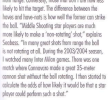Just tried this, it worked!!! I don't know why I didn't think of this earlier, thanks man!
For those wondering, my method (Windows) was:
- Install VirtualBox and create a Virtual Machine with Windows 7, install both PES2013 and PESEdit
- Disconnect from the internet, open PESEdit and make all the switches you like
- Reconnect and upload "kitserver13", "PESEDIT" and the save files from My Documents to Mediafire (or whatever you prefer)
- Go back to your Windows 10 PC and have both PES and the patch installed. Also, download the files you uploaded to Mediafire
- Delete "PESEDIT" folder, replace it with the downloaded one
- Delete these next folders from "kitserver13": docs, GDB, log, pesedit, pesedit-ml, pesedit-ol_, pesedit-scoreboards. Then replace those exact folders with your Windows 7 version (Why this? Because when I fully replaced kitserver13 kits wouldn't work, not sure why).
- Also replace your My Documents files with the Windows 7 ones you uploaded before.
Rather than uploading them online, you can try enabling the Drag & Drop option available in VirtualBox. I personally chose uploading the files because Drag & Drop got them corrupted.
It should work now! Let me know if you have any questions, I know it's a bit confusing, I tried tons of things until I got this solution.
View attachment 264474
As proof, here's a screenshot of Empoli from Serie B with Saponara (with his real/correct face).
Found an even easier way! Thanks to u/AltaBorealis from Reddit (you can
click here to see the original post, just wanted to leave this here in case the post disappears in a few years)
Working as of July 18th, 2025 on Windows 10! Tested by myself on PESEdit 3.8 PES 2013 (last release for the 2012/13 season)
"Hello everyone. A lot of people encountered the problem that pesedit crashes when you try to change the leagues. It was the only problem at first. Then after a while another problem started to occur that pesedit selector does not start when you try to run it. The first problem I mentioned does not happen on Windows 7 but it happens on newer operating systems. The second problem happens even on Windows 7.
After researching for a long time to solve the problem, I have found the solution a few weeks ago, I've tested it for a while and I want to share it with the other people. It might not be a perfect solution in general but functionally it works perfectly.
Above all, I must say that I used this solution on Windows 10, I haven't tried on other operating systems. Also I used this solution on PESEDIT 6.0, I haven't tried on other versions of PESEDIT.
I want to share the solution before talking about more of the details of the topic.
SOLUTION
If you are a Windows 7 user, you just need to apply the 3rd step. Others need to proceed in normal order.
You need to install Visual Studio 2022. You can download it's installer from the official Microsoft site. Community version is enough. You need to select .NET desktop development on the installation options. Start the installation after selecting it.
After you installed Visual Studio, go to the folder location that is the game installed. Right click on somewhere and choose "open with Visual Studio". Now you'll see the folder in Visual Studio's own explorer.
Disconnect the computer from the internet or prevent PESEDIT.exe to connect to the internet. Any method to disconnect is okay as long as PESEDIT.exe doesn't reach the internet. This step is important because the selector does not open when the app reaches to the internet connection. (On Windows 7, this step is enough to be able to open the selector and solve the problem. If you used the disconnecting the computer from the internet method, you can reconnect to the internet after opening the selector.)
While you are not connected to the internet or if you are preventing PESEDIT.exe to reach the internet, right click on PESEDIT.exe on Visual Studio's explorer and choose debugging. Now PESEDIT Selector will be opened. You can reconnect the computer to the internet now if you disconnected it. You can make your league selections on the selector normally. It will work as usual and no problems will occur. You need to use this method everytime when you want to make the league selections.
After you made your selections, you can close PESEDIT Selector and start the game from it's exe normally. From this point, everything must work normally. You can play your game with PESEDIT as usual.
IMPORTANT NOTE: If you don't have "EDIT.bin" file in the save folder of the game, you'll need to have that file at first. You can install PESEDIT patch again or get the file from your backup if you have one.
Please share your experiences with this topic. If you encounter any problem, I will try to help.
I must give credit to the Reddit user named as Anxious_Yoghurt8944 who provided "disconnecting from the internet" solution. This information he provided helped me so much to find the complete solution. Thanks to u/Anxious_Yoghurt8944 .
Explanation of the Problem
It seems the problems on the PESEDIT Selector occur because of the updates on .NET by Microsoft. When we consider the time the problems with PESEDIT Selector started, those updates must came around 2022. PESEDIT Selector uses .NET Framework and the errors occur on functions of .NET Framework.
The first problem is the selector app crashes when we try to change the leagues. This error occurs on the module named as clr.dll. The definition of CLR: "The Common Language Runtime (CLR), the virtual machine component of Microsoft .NET Framework, manages the execution of .NET programs."
Debugging on Visual Studio probably excludes some of the features of .NET, so since the functions that cause the errors are not used, the app works without a problem in debugging. That's why debugging on Visual Studio fixes this problem.
The other problem is the PESEDIT Selector does not start when we try to run it. This error occurs on the module named as kernelbase.dll. It is probably due to some internet related functions of .NET. That's why preventing PESEDIT.exe to connect to the internet fixes this problem.
This post might be updated"