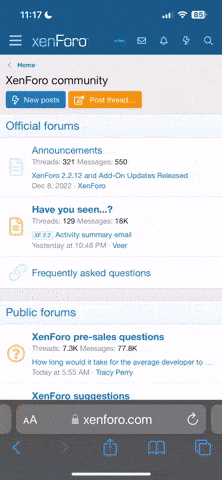sonicspinner
Conference
- 6 August 2003
`hey people,
well i finally got me a ps3, and well i bought pes2008 despite all the crappy thing i heard about it.
originally i come from x360 pes2008 which i dont have anymore.
well my ps3 is connected to sony 32" LCD 720p. HDMI cable.
my internet connection is 8mbit/8mbit and i am on nat 1.
i also just updated the pes2008 with the latest patch.
and i run the rammsstein OF for latest data for offline play.
i have stadium effetcs off, info bar on xbm off, and media server off.
and i play with wide angle.
i had 4-5 matches online.
the first online match was well more graphically slow downs or chops if u may call.
the stadium was stad de luiz or something i think.
then i had other matches i discovered the beautifull SPIKE lags! where u have the ball, and 1 second later the ball is in the goal! haah. man its like watchign benny hill movies.
anyways, so i heard that i should stick to some certain stadiums?
like san siro is good for offline play no lags.
how about online matches? which stadiums should i stick to?
are there other tips i should know?
and can i trust those insane ping times shown during online play, like 3000+MS with 3 green bars even!
have anyone had any lagless online match before?
well cheers, i guess.. lol
Sonic
well i finally got me a ps3, and well i bought pes2008 despite all the crappy thing i heard about it.
originally i come from x360 pes2008 which i dont have anymore.
well my ps3 is connected to sony 32" LCD 720p. HDMI cable.
my internet connection is 8mbit/8mbit and i am on nat 1.
i also just updated the pes2008 with the latest patch.
and i run the rammsstein OF for latest data for offline play.
i have stadium effetcs off, info bar on xbm off, and media server off.
and i play with wide angle.
i had 4-5 matches online.
the first online match was well more graphically slow downs or chops if u may call.
the stadium was stad de luiz or something i think.
then i had other matches i discovered the beautifull SPIKE lags! where u have the ball, and 1 second later the ball is in the goal! haah. man its like watchign benny hill movies.
anyways, so i heard that i should stick to some certain stadiums?
like san siro is good for offline play no lags.
how about online matches? which stadiums should i stick to?
are there other tips i should know?
and can i trust those insane ping times shown during online play, like 3000+MS with 3 green bars even!
have anyone had any lagless online match before?
well cheers, i guess.. lol
Sonic
Last edited: